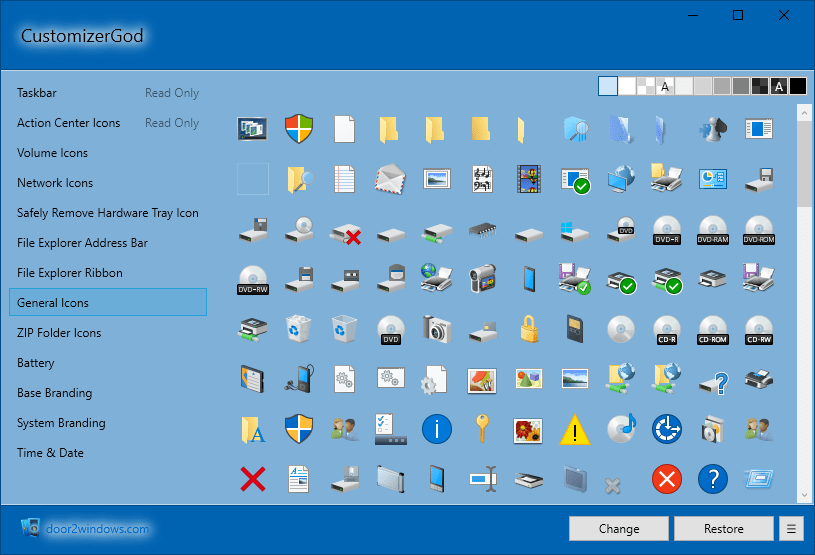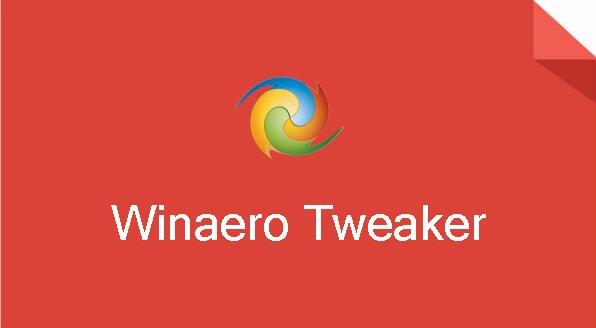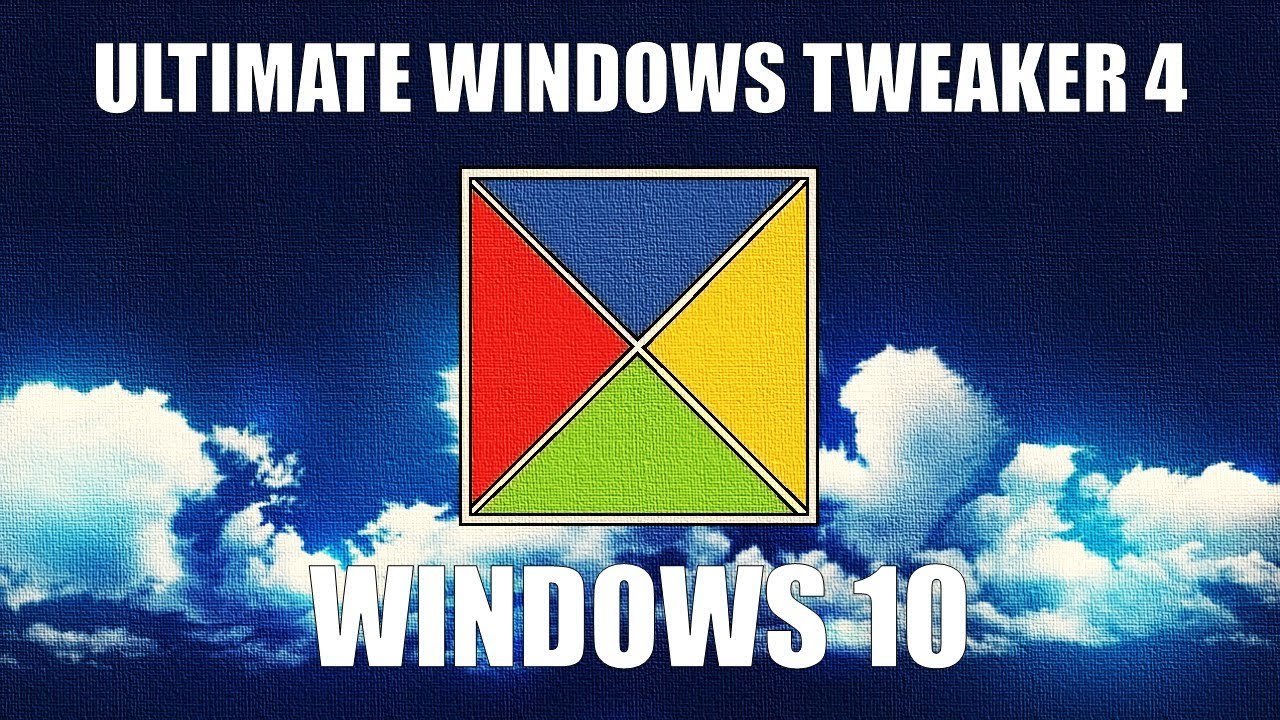Not a fan of Windows 10’s layout and graphic features? Accurate Reviews experts put together a list of 5 tools to customize your Windows operating system.
HOW TO CUSTOMIZE WINDOWS
1. CustomizerGod: compatible with Windows 7, 8 and 10, and completely free, it will quickly become your favorite tool to change any aspect of the icons in Windows 10. Pick new icons for the Start menu, the taskbar, the drives, the battery, the login screen, the time and date and much more. The app is also easy to use – you don’t need any specialized knowledge, just install it and start customizing.
2. TweakNow PowerPack: this tool targets Windows 10 behaviours, rather than appearance. For example, you can set an automatic action that will shutdown your computer at a specific time, optimize your system’s RAM usage and create a special link for CPU-intensive apps that can automatically assign a higher CPU priority and free up RAM. Worth mentioning the Virtual Desktop module to set up four customized desktop configurations to suit your mood and your work needs. There is also a menu with over 100 hidden Windows settings, a registry cleaner and a renovated startup manager. This program is also completely free.
3. Winaero Tweaker: this free Windows 10 editing tool has brought together some of the old Winaero customization apps in a single interface. The software boasts a huge number of features, here is a small example to give you an idea of what you can do: add eight custom colors to the menu, change the size of the scroll bars, disable the Pin to Start context menu command, add file encryption to the context menu, change the size of the window borders, title bars and menus. In addition to Windows 10, the app is also compatible with Windows 7 and Windows 8.
4. Ultimate Windows Tweaker: this is a free and light Windows app (only 495 KB) to customize Windows 10 and also the previous versions Windows 7 and 8. It offers over 200 changes of Windows to experiment, for example to change privacy, security, performance, menu shortcuts, and more. You could also change the battery icon, the date and time and volume icon appearance, show or hide frequently accessed folders and recent files. This tool is the most complete currently on the market.
5. Folder Marker: this program targets both productivity and customization. It allows you to assign colors to folders with a single click. But the features don’t stop there: you can also set folders priority, like High and Low, or tags like Completed, Important and Private. If you are working on large projects with many shared files and folders, it is a great way to keep up with your activities. The app can also work with multiple folders simultaneously and can be configured with multiple subcategories for an additional level of control. The paid version adds features such as applying selected icons to all subfolders and adding custom icons.