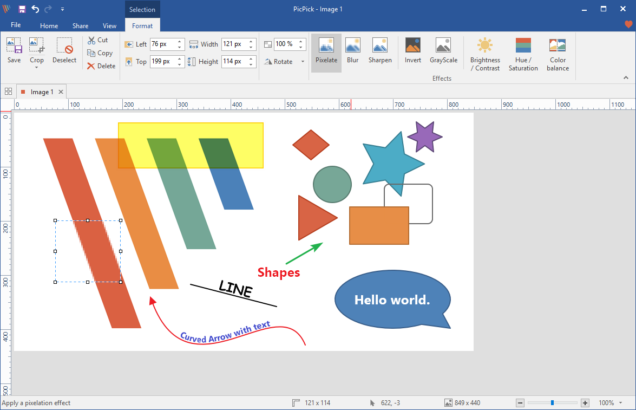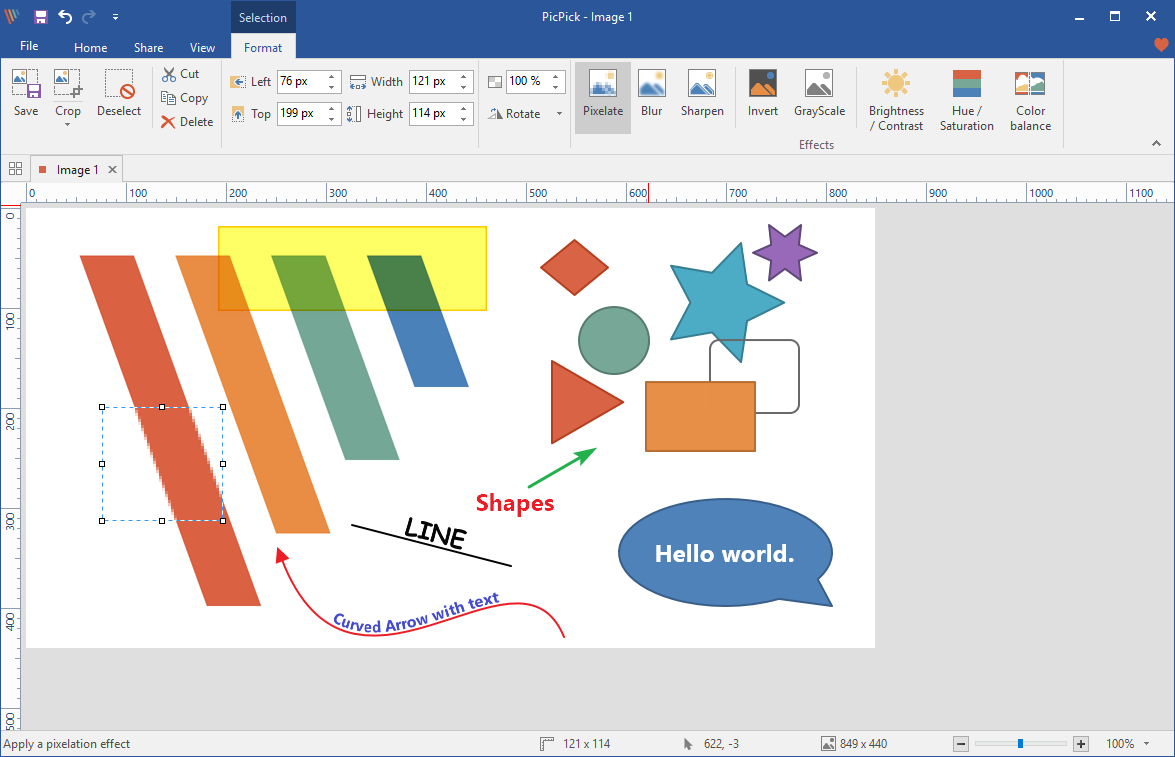Are you looking for a software to create high-quality screenshots? Accurate Reviews has rated the 5 best tools for capturing images from your screen.
TOP 6 SCREENSHOT SOFTWARES
Accurate Reviews experts have selected the 6 best softwares to create screenshots and edit them. With the video tutorials provided you will understand how these tools work.
PICPICK
PicPick is a free software for private use, which takes screenshots from your computer screen and allows you to modify them within the platform. It’s equipped with a wide range of graphic editing features and tools, such as Color Picker (which allows you to select a color from the screen and then use it in the image), a magnifying glass, a pixel ruler, a whiteboard, viewfinder, goniometer, blackboard and much more for creating the perfect shot.
PICPICK – TUTORIAL
Watch this tutorial on how to use this software:
Check out our review of PicPick.
SMARTCAPTURE
SmartCapture is easy to use and available for Windows. The clean user interface and powerful features make it ideal for anyone. It can grab rectangular areas of the screen, entire objects, windows or screens and it can also grab images from devices such as scanners, digital cameras, etc. The captured images can be trimmed and the color depth can be changed from black and white to another color. The images can be printed, saved, copied to the clipboard, sent via email or any image editor.
SMARTCAPTURE – TUTORIAL
This video tutorial will help us understand how this tool works:
Check out our review of SmartCapture
SNAGIT
Snagit is a software developed by TechSmith to capture, edit and share images on your computer screen. You can capture everything that is “happening” on the screen, whether it is a fixed screen, an action being performed or a video. You can also capture the entire desktop, a window, a selected area or a screen of scrolling windows. You will have a complete suite of editing tools to create custom graphics with arrows, text, highlights and much more. It’s compatible with Mac and Windows and offers customer support is in three languages: English, French and German.
SNAGIT – TUTORIAL
Here is a video tutorial on how to capture images and record videos with this tool:
Check out our review of Snagit
SCREENPRESSO
Screenpresso is a free program for Windows that creates screen snapshots in just a few clicks. You can choose between the entire screen or a specific area that interests you more; thanks to the sewing tool, you can also take screenshots of the scrolling windows and then modify the screenshot thanks to a powerful integrated image editor: add effects, colors, notes, texts, highlight the most relevant parts and so much more. Once you have created your screenshot, you can save and share it with the Screenpresso Cloud (no registration required!), so that it can also be published on Social channels.
HOW TO CAPTURE THE SCREEN WITH SCREENPRESSO – TUTORIAL
Let’s watch a step by step tutorial on how to take a screenshot:
Check out our review of Screenpresso
FASTSTONE CAPTURE
FastStone Capture is an intuitive software that allows you to take high quality screenshots, capture and record anything on the screen. This tool also offers an image editor: resize, crop, sharpen, add effects, text, arrows or underline the parts that interest you most, thus making your screenshot unique and really attractive. Once you have created and edited your snapshot, FastStone Capture will save it in BMP, GIF, JPEG, PCX, PNG, TGA, TIFF and PDF formats and you can then insert it into a Word or PowerPoint document, send it by email, print it or upload it directly to your website.
HOW TO TAKE A SCREENSHOT WITH FASTSTONE CAPTURE – TUTORIAL
Let’s watch this video that teaches us how to capture the screen with this software:
Check out our review of FastStone Screen Capture
EASEUSE SCREENSHOT
EaseUS ScreenShot is a user-friendly and powerful screenshot tool designed to simplify the process of capturing and editing screenshots. With this solution, you can customize your screenshot, annotate and enhance it, and even pin it to your desktop for easy access. This software offers a wide range of editing features, making it an ideal solution for anyone who needs a reliable and efficient screenshot software. Whether you’re a professional graphic designer or an individual user, EaseUS ScreenShot has all the tools you need to create the perfect screenshot. To learn more about how to use this software, please check out the product page.
Look at our COMPARISON TABLE to find out more.