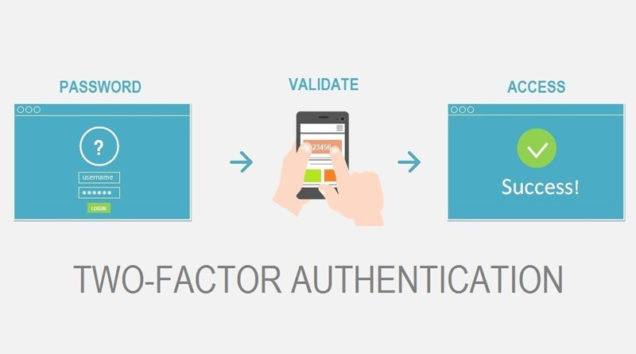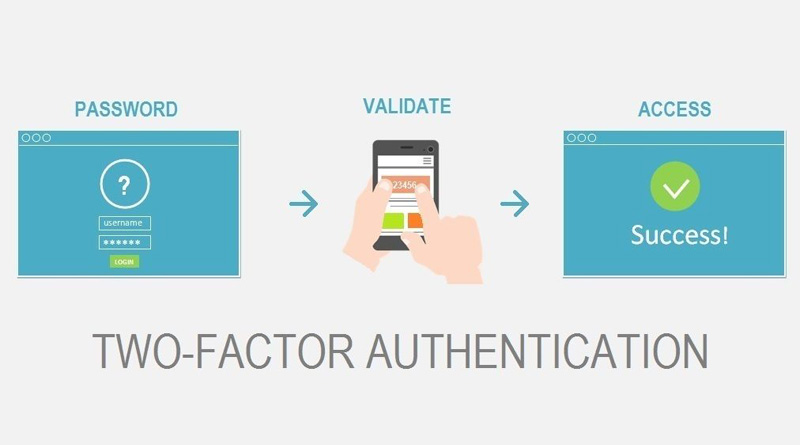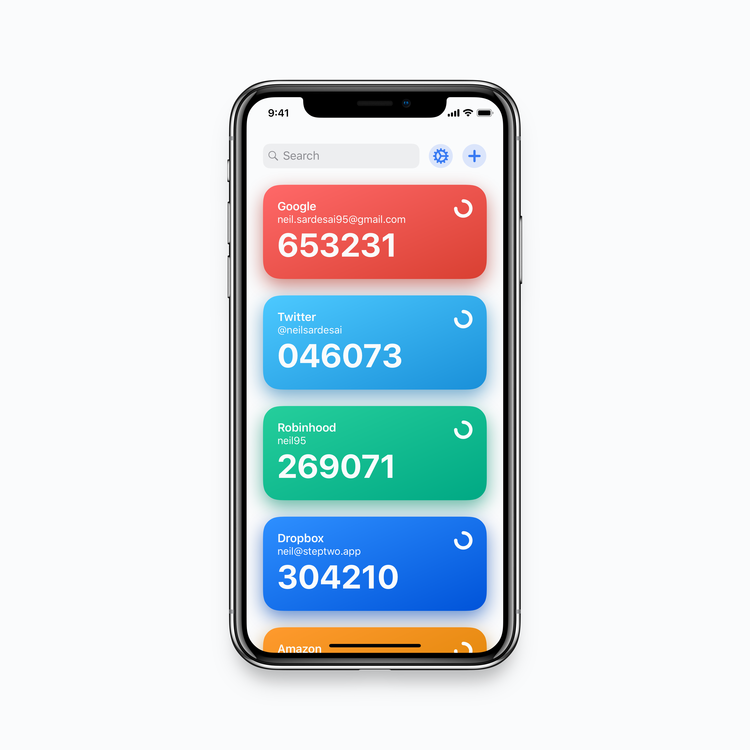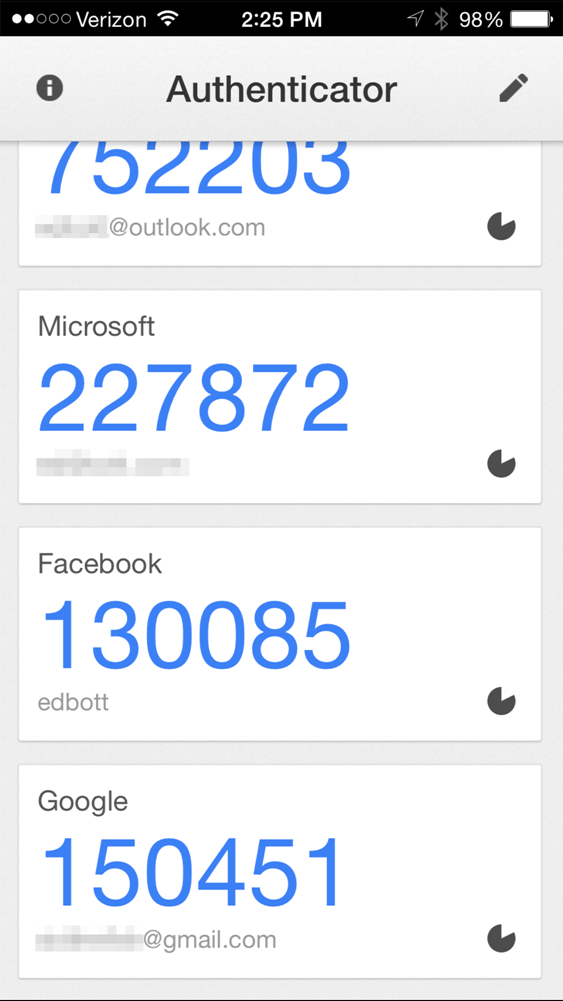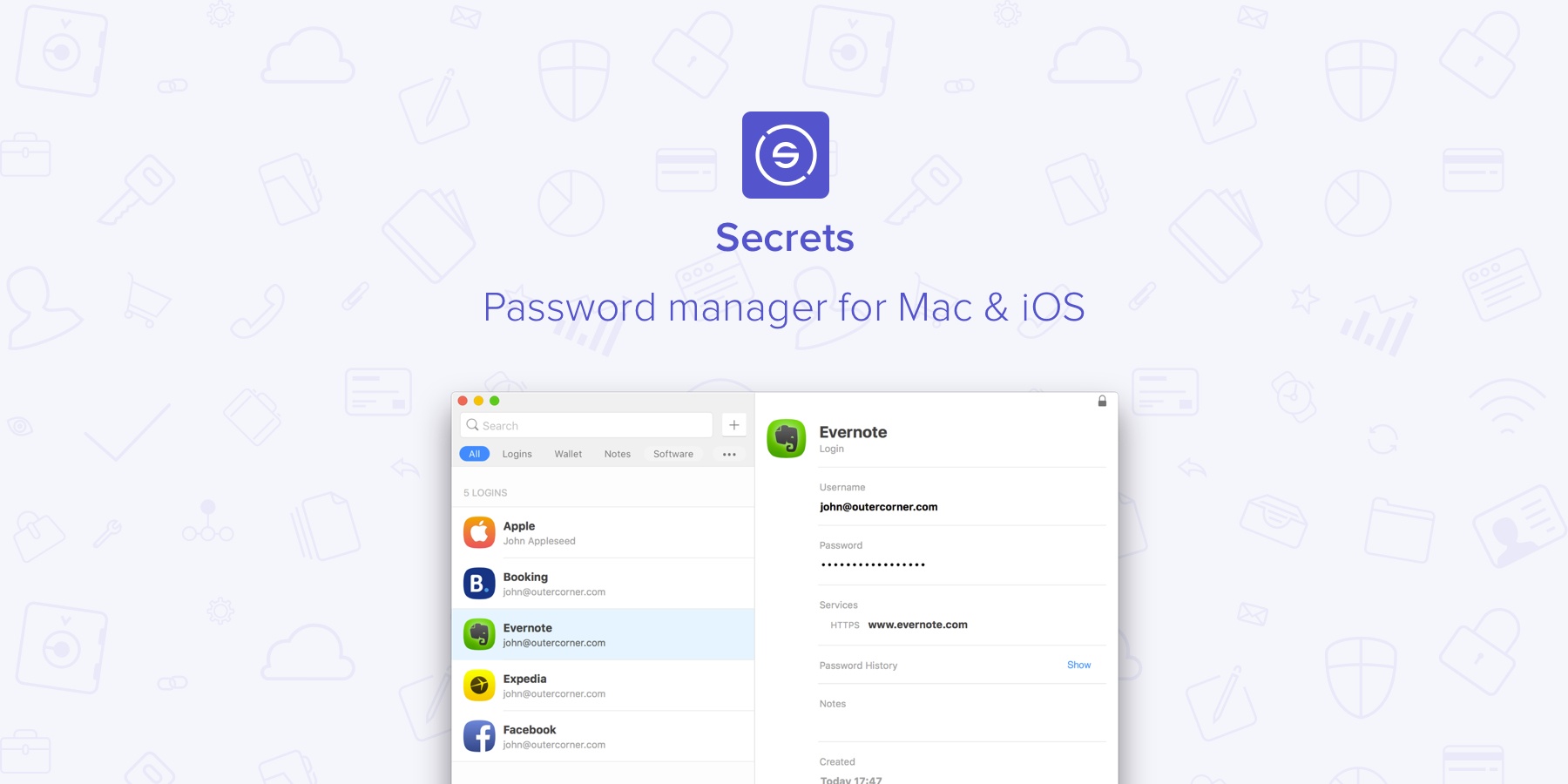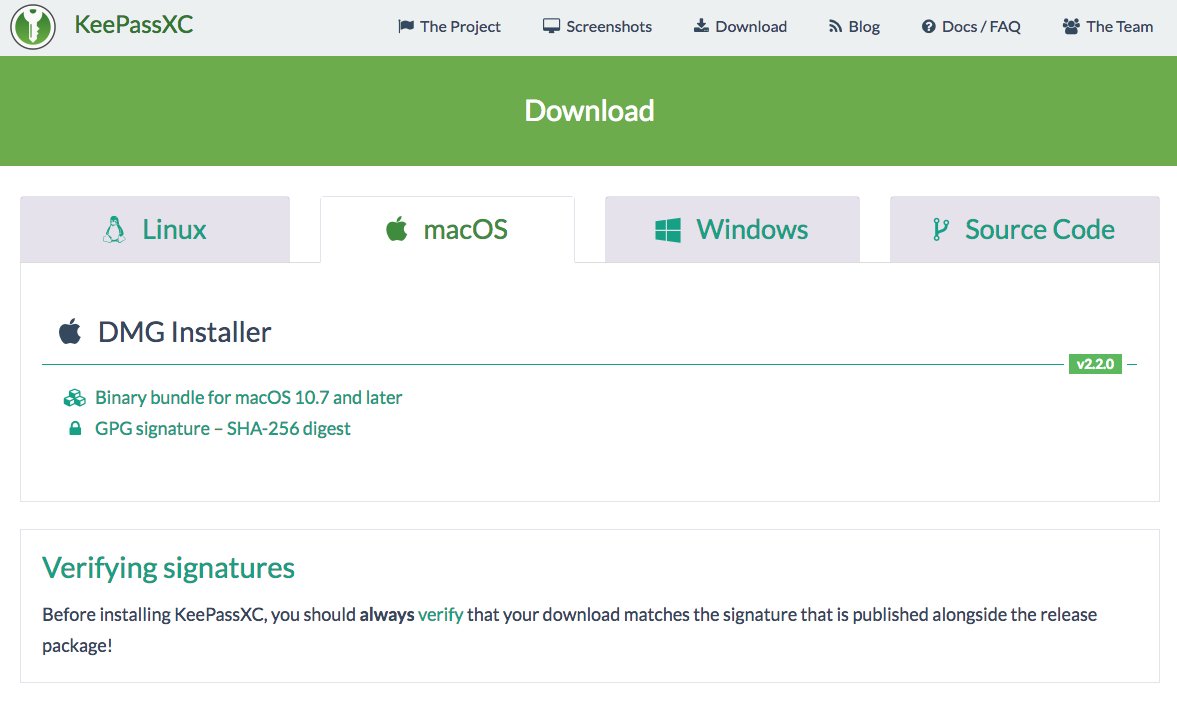Do you want to protect your online accounts with two-factor authentication (2FA)? You will need an authentication app to scan QR codes during the configuration process. This type of apps can also generate a TOTP (Time-Based One-Time Password) and an access passwords to unlock your 2FA-enabled accounts. You can choose web-based authentication apps or choose one of the free Mac 2FA apps that Accurate Reviews experts have rated for you.
Authy
Authy was one of the first 2FA services on the market and has since become a favorite. It has apps for Mac, Windows, Chrome and mobile devices. After installing the Mac app and logging in to your Authy account, the application greets you with an empty list and a plus button. Click on that button to start adding your 2FA accounts. The app does not support scanning QR codes, so you will need to paste the secret key or the code shared by the service for which you want to enable 2FA. Keep in mind that many services hide this secret key by default and only display its QR code. Usually, there is a button or an accompanying link to reveal the secret key in the event that it is not possible to scan the QR code. Authy allows you to color-code each account. You can also choose between 6, 7 and 8 digit codes.
Step Two
Step Two is a simple free iPhone app. You don’t need to create an account beforehand. You can add your online accounts with one of the following methods: scanning the QR code of the account or manually adding the secret account key and a couple of other account details. Once your accounts are added, you can sort them manually or alphabetically, and save an iCloud backup. The lack of an import feature can be a serious disadvantage if you have a lot of existing data that needs to be migrated. The app settings section is quite slim, although to be honest, you don’t need much.
Authenticator
It is an open source Chrome extension that works offline. Like most authentication apps, Authenticator allows you to add 2FA accounts by scanning a QR code or manually entering a secret key. The first method is the default. After installing the extension, click on the toolbar button and then on the Scan QR code button in the pop-up that appears. Of course, you will need to have the web page with the appropriate QR code ready. Do you want to use a secret key instead of a QR code? First, click on the Edit button (pencil icon) next to the QR Code Scan button. Then, click on the larger button to display the manual entry option you are looking for. Authenticator works on Firefox and Microsoft Edge. Unfortunately there isn’s a Safari extension.
Secrets
Secrets simplifies the process of setting up 2FA. To add an account to this app, first add a password entry for the account via the File> New item or File> New> Access option. In the One-Time Password field for the entry, click on the QR code scanner icon at the end. This acquires the QR code from an active tab in Safari or other open browser. Press the Finish button to save the password. From time to time a new OTP is displayed in the One-Time Password field. Make sure you no longer have browsers open with active tabs that display QR codes for different accounts. Secrets appears to capture the code from the card that was opened first, which could be confusing. If you want to enable 2FA configuration for a password that you have already created in this program, click on the Change button and then add the QR code. Remember to press the End button to save your changes.
KeePassXC
If you prefer an open source solution, try KeePassXC. It is another password management app that generates 2FA codes. To add a 2FA account to this program, click the Create new database option to set up a password database with a secure master password. Create a password entry for the 2FA account by clicking on Entries> New Entry and filling in the required login credentials. Click the OK button to save the entry, then save the changes to the database. Click TOTP> Set TOTP from the context menu for the account. Scan the QR code generated by the online account in question to grant authorization for the generation of OTP. Once the 2FA account is installed, OTP can be obtained through the options of the TOTP submenu> Copy TOTP and TOTP> Show TOTP in the contextual menu.