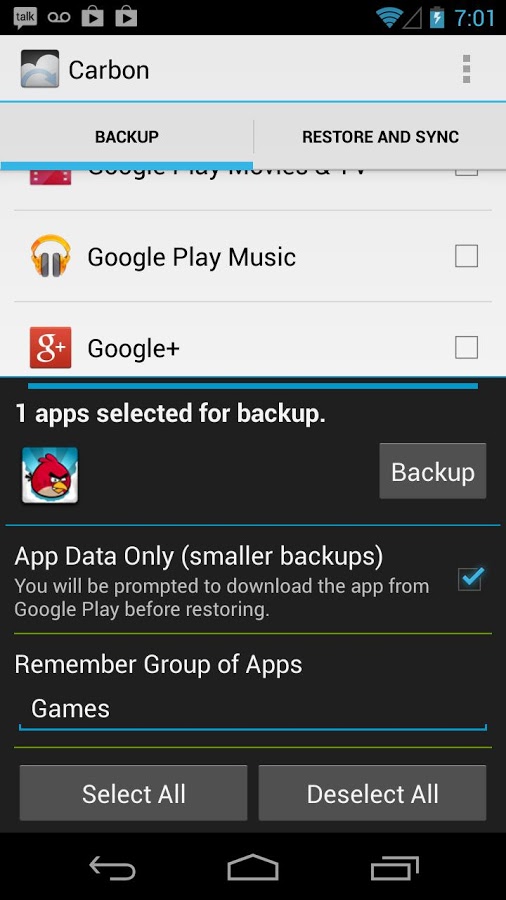Backing up our mobile devices is the best way to avoid the loss of our photos, music, memories, apps, important info, and so on. Fundamentally, it’s exactly like a PC or a Mac: better safe than sorry. Backups on Androids are simple, and they require few simple steps.
Backing up your Android devices with Google
Your Google account is the fastest way to get a backup of your data, preferences, apps, Wi-Fi passwords, calendars, bookmarks, photos, and emails. To start the backup, you just have to enable account sync on Settings > Account > Google or find the related item in Backup & Restore.
Backing up your Android device through its PC software
Every Android smartphone has a PC software to pair it with. Although how this software will look and work depends on its manufacturer, each one of them will let you pair your device, back it up, update its firmware. You can download this software from your device manufacturer website, and follow the installation procedure. Once installed, you have to pair your smartphone to your PC with a cable and select the backup option.
Backing up your Android device through apps
You don’t want to use your PC? You don’t care to sync the device through Google? Then you can use one of the many apps to backup your Android device that you can find in the Play Store. Be aware: you can find them a little tricky because sometimes they require some familiarity with esoteric concepts (or just techy), like root access and so on. Among the best apps, we found Helium and Ultimate Backup.
Helium doesn’t require root access, and it’s very simple to use. You can backup on the cloud or a SD card your SMS, contacts, apps and every kind of data. To use it we have to download the app on the device and the PC, install the smartphone’s (or tablet’s) drivers, from Settings launch “USB Debug” and connect the device to your computer. Now you can launch the backup process.
Backing up SMS on Android
They are less and less used by the day, but SMS are always useful. To get a backup of your SMS, you can download some apps from the Google Play Store. We suggest SMS Backup+: you can automatically sync your SMS with your Gmail account, creating a dedicated folder. You can backup your calls register and MMS. Turn on the IMAP option in your Gmail account to properly taking advantage of SMS Backup+.
Backing up WhatsApp on Android
You can backup WhatsApp chats directly on Google Drive. Launch WhatsApp, go to Settings > Chats > Backup chats. If you choose “Backup,” your chats will be saved with images attached. You can even program a regular backup.
Backing up photos on Android
To back up our photos, for free, on Android using Google Photo. Once installed, every shot taken with the camera will be saved on the cloud. There’s no storage limit.