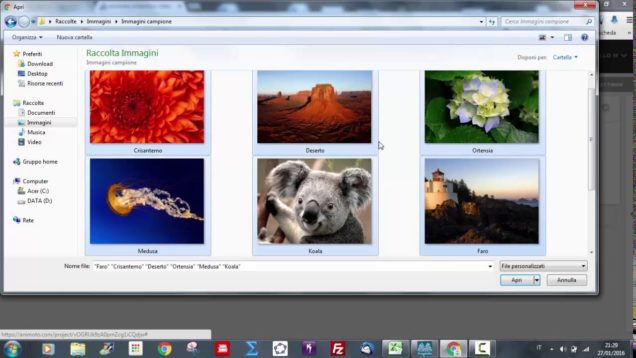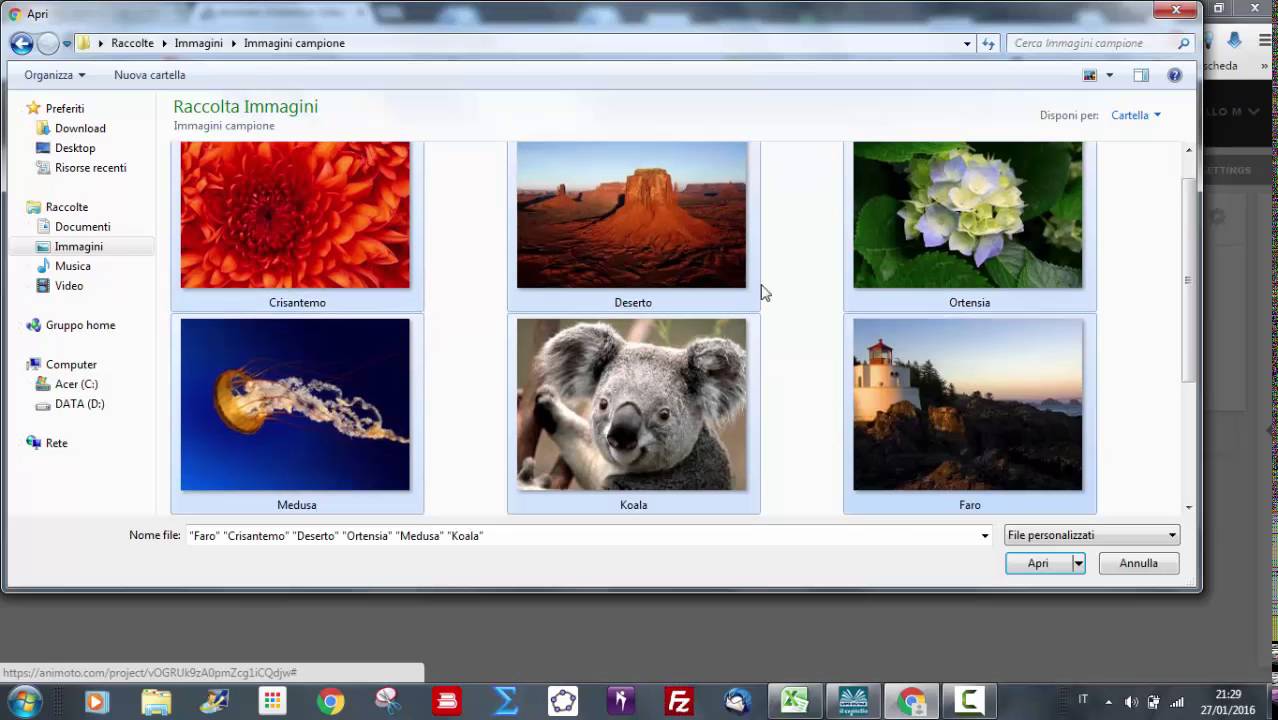What are the best video editing software? Accurate Reviews has selected 5 of them to help you choose the one that’s right for you. Find out what they are.
THE BEST VIDEO EDITING SOFTWARE: WHICH ONE TO CHOOSE?
Are you looking for software that allows you to create, edit, and make videos? Accurate Reviews guides you in choosing the right programs, with detailed descriptions and video tutorials, to find the one that’s right for you. We have selected the 5 best video editing software to facilitate your search and to meet your needs.
VSDC FREE VIDEO EDITOR
VSDC Free Video Editor is a free video editing software that allows you to edit, process and create videos quickly and easily. It puts at your disposal a series of filters, video and audio effects that are useful in making your video clip unique and different from others.
In addition to the video editor, we have also incorporated a video/audio converter in the program that allows you to convert your clip from one format to another; a screen recorder that enables you to record the screen and audio; a tool that lets you record video and audio from different external devices and saves them on your PC in various formats. And the audio grabber, which can capture audio tracks from CDs and transfer them to your computer.
HOW TO CUT,SPLIT & CROP A VIDEO WITH VSDC FREE VIDEO EDITOR – TUTORIAL
Let’s take a look at this tutorial that explains how to cut a video with VSDC:
Check out our review of VSDC
ANIMOTO
Animoto is a web-based video editing software for creating videos, personal presentations and mini marketing videos. Turn your photos into fun slides in minutes by creating the best slideshows ever! It’s a known fact that videos attract the public much more than text and static images and they allow you to quickly receive many visualizations and comments that can show and highlight your activity. Animoto will help you increase sales as most consumers want to see videos of your business before entering your website and they claim that videos greatly influence their purchase decisions.
This video editing software allows you to upload images directly from your PC and your social channels, upload your music or choose straight from the Animoto music collection, and you can also add customized texts to your video. Once finished, you can share your videos on social media, on your website or create a DVD!
HOW TO USE ANIMOTO – TUTORIAL
Let’s watch a tutorial that explains how to create and edit a video with Animoto:
Check out our review of Animoto
VIDEOPAD
VideoPad is a professional video editing application that allows you to create movie projects from various video clips or individual video files. It also allows you to import a wide range of audio and video file formats including .avi, .wmv, .3gp, .wmv, .divx and many others.
Adjust the brightness, saturation and color of your video, add photos and digital images with a single click, apply effects like black & white, sepia and negative tones. You can also add text subtitles and music tracks. Publish your videos on Facebook and Youtube or burn them on DVD or Blu-Ray.
VIDEOPAD VIDEO EDITOR – TUTORIAL
Here is a video tutorial by Software Maniac, showing the simplicity of this video editing software:
Check out our review of VideoPad
MOVAVI VIDEO EDITOR
Movavi Video Editor is a video editing software with which you can edit, cut, merge, clean, synchronize sounds and music with images, create custom titles with text and animations, split audio and video tracks and much more. It also records on-screen video and audio. Saves videos and still images in a wide range of compatible formats. And can upload videos directly to Google Drive or they can be shared on your YouTube channel.
EDITING VIDEO WITH MOVAVI VIDEO EDITOR – TUTORIAL
Let’s take a look at our video tutorial that shows how to cut a video with Movavi:
Check out our review of Movavi
MOOVLY
Moovly allows anyone to create multimedia content, making video creation accessible, intuitive, simple and free. Moovly users can choose from an extensive collection of content in various styles (over 175 million) and add their own images, videos and sounds to create videos and presentations. Projects can be published on corporate websites, Facebook, YouTube and can be shared for viewing or editing in the Moovly User Gallery online or downloaded with a click.
HOW TO EDIT A VIDEO WITH MOOVLY – TUTORIAL
Let’s see how to make a video with this video editor:
Check out our review of Moovly
You may also be interested in: How to cut a video: the best video editing software