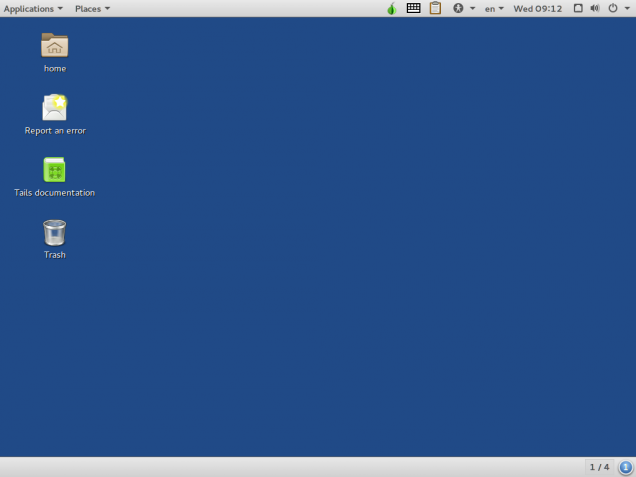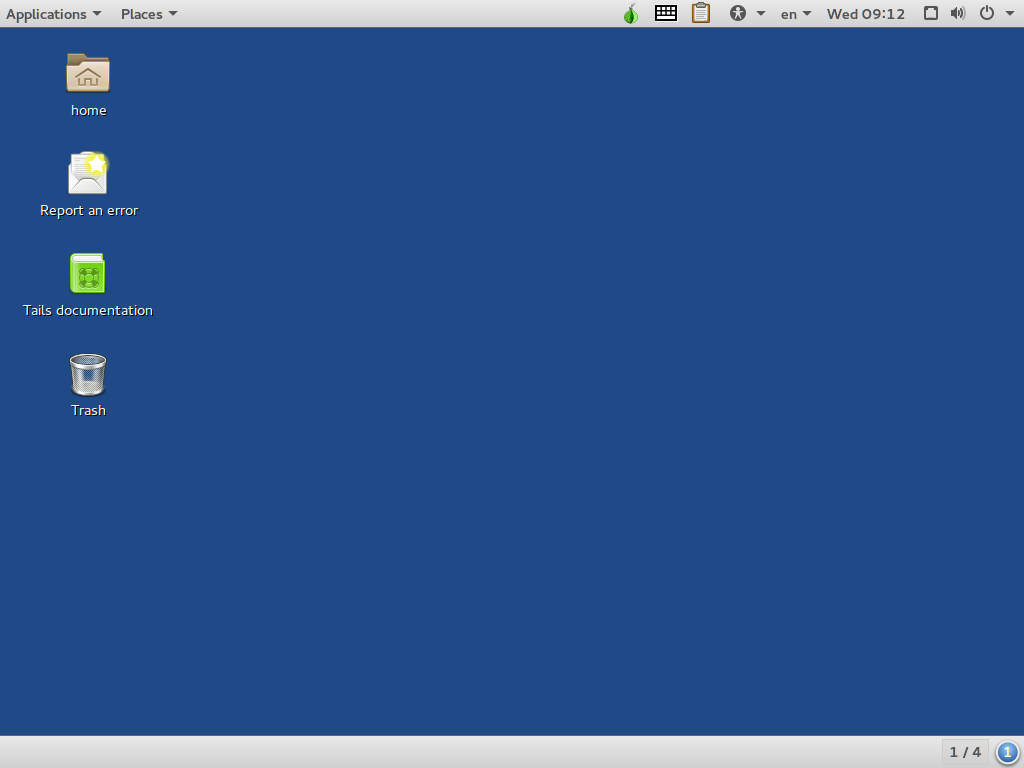The deep web is a term that encompasses all the Internet not indexed by search engines. We’re talking about a complex universe including both sites not yet indexed, dynamic content, corporate private websites and software, and the dark web, which contains a subsection deliberately hidden because it’s often a source of illegality. Most of the deep web is made from .onion sites, a particular first level domain that can be reached only using Tor browser.
Inexperienced users and sensitive people should avoid this world, because of the variety of topics and images you can come across, although most of the deep web users are people living in tight censorship regime. Just think about, for example, sites dedicated to LGBT rights in areas of the world where homosexuality is a crime.
Are you too curious not to nose around the internet recesses? Are you living in areas where the internet is censored? So, fasten your seatbelt and keep on reading.
Browsing the deep web is not complex, but requires some precautions, especially if you want to safeguard your security. Please remember: it’s freacking easy to reach on illegal websites. Browse at your own risk and keep your eyes open.
How to browse safely the deep web thanks to Tails OS
We can choose the easy way, using Tails OS: it’s a bootable operating system that includes everything you need to browse safely the deep web, thanks to several pre-installed privacy and security features. You can use it directly from a USB memory stick.
Installing Tails OS requires several steps.
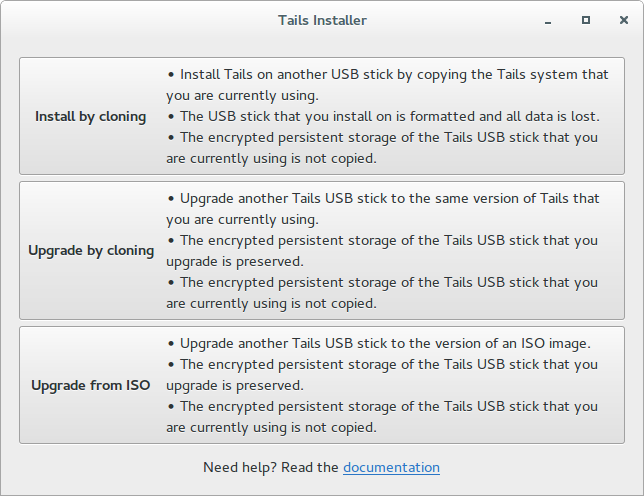
How to install Tails OS on Windows
- Download the Tails OS installer and check it (you can do it via Firefox extension or Tor Browser or by downloading through the BitTorrent client)
- keep on hand two 4GB (or more) USB flash drives
- download and open the Universal USB Installer software to copy the ISO Tails on the first flash drive (select Tails from the Step 1 drop-down window, select the ISO and the flash drive, then check on Format as FAT32 option and confirm)
- shut down the computer while leaving the first USB stick plugged in
- switch on your computer that should restart directly in Tails OS (problems? Take a look at this most common problems guide)
- select “Tails” in the Boot Loader Menu
- choose the language and click Login
- plug in the second USB stick
- go to Applications > Tails > Tails Installer and choose the Install by cloning option, selecting the second stick. It may take several minutes, so be patient
- once finished the installation procedure, turn off the computer
- remove the first USB stick leaving the second plugged in, then turn on your computer: it should restart directly in Tails OS (problems? Take a look at this most common problems guide)
- select “Tails” in the Boot Loader Menu
- choose the language and click Login
Now Tails OS is ready, and you are too: open the browser and look around the deep web.
From here on, proceed at your own risk. The Tor browser is your gateway to the deep web, but using it via Tails OS makes it more secure. Tails include Tor and offer a Firefox-based browser simple to use.
Browse the deep web is not as simple as searching on Google: you have to search for links in “hidden” wikis, Reddit or doing specific researchers on DuckDuckGo or Torch. Keep in mind the deep web has been thought to deter inexperienced users, so you have to arm yourself with patience and hope to find updated directories suggested by users on forums.
How to browse the deep web: keep your privacy safe
As we told you, Tails and Tor can preserve your privacy and avoid you run into some dangers. The Tor browser protects you sorting your traffic through several different locations IP (you will notice a connection slowdown). Tails OS instead includes additional security layers by adding encryption and helping you leave no traces.
You can do more: cover your webcam with an adhesive tape, do not give any personal information (even the email address you created when you were 15), think twice before download files and try to avoid illegal websites.