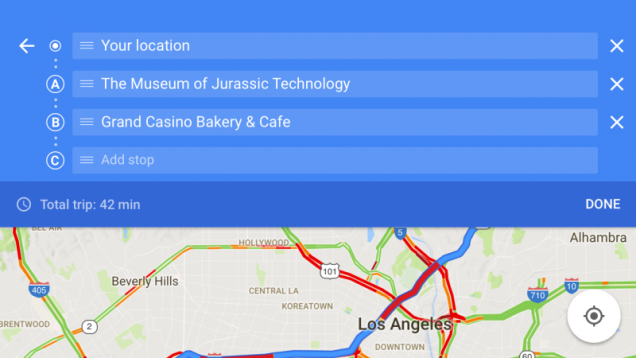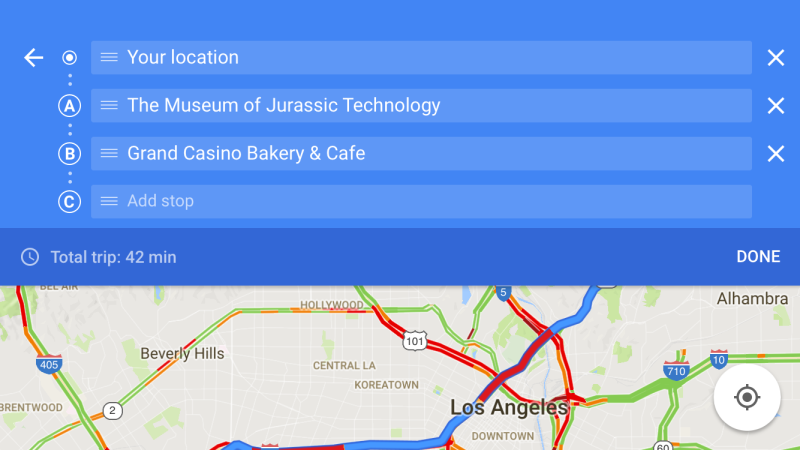Google Maps is one of the best surfers in the form of apps for Android smartphones and iPhones, but you can also use it on your desktop computer. While we use it often while we drive, we usually do not know all the additional features and little tricks that could simplify our life. Let’s see how we can take advantage of all the options of Google Maps.
Save your home & work address
Do you want to simplify at best navigation, using a fixed point of arrival or departure? Save your home or work address by tapping on the three horizontal lines icon. A menu will pop up: tap on Your places and set the address of your interest.
Add multiple destinations during a trip
You are about to face a long journey or you have to move around the city making various stops? Nothing is easier than to enter multiple destinations in Google Maps. To do it:
- on smartphones, create a path by adding the starting point and final destination. Then click on the three horizontal dots icon and select Add stop from the menu that pops up. Do this for each intermediate destination to be included
- on the desktop do the same procedure but click the “+” icon next to Start now.
Save your parking spot
The latest versions of Google Maps allow you to save the spot where you parked. If you are using the app as a navigator while driving, it will open a pop-up once you reach your destination, and it will ask to save the point on the map, adding more information (park number, time left for a meter, and so forth). It has just been introduced: it might take some time before you see it.
Save points of interest
We can use the already excellent Google My Maps, a desktop app that saves our point of interests. My Maps can create a public or private map; the map then will also be accessible from smartphones via Google Maps. It is an ideal solution if you need to create itineraries for holidays or you are working on a shared location with friends.
To quickly save a location in Google Maps, click on it and then select the Save option.
Watching yout history
Have you ever tried to remember that the road you have done to go to a particular place? Google Maps allows you to browse the history of the routes you traveled. You only need to click on the three horizontal lines icon and then select History on the menu. If you do not want Google to save this information, head to the History screen and then click on the option below Suspend location history.
Nearby places
You are on vacation in a new place, but you haven’t done research on what to visit? No problem. Open Google Maps, click the three dots icon and choose the option Take a quick tour. You must now specify a generic place that interests you and Google will show you some suggestions.
How to download maps
You have to go abroad and you can not use too much data? You can download all the maps you need: open Google Maps, enter the location you would like and select Download. You can do this with all the maps that you like, or you think you need.
Send information from your computer to your smartphone
As long as you are logged in with the same Google account on both devices, you can easily send a map from computers to smartphones by selecting the Send option on the phone.