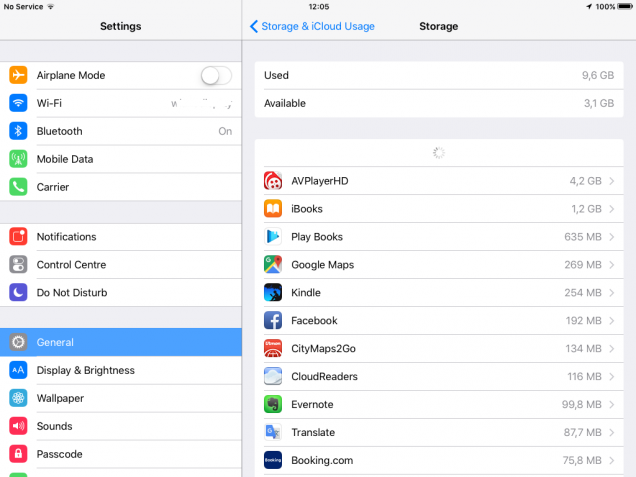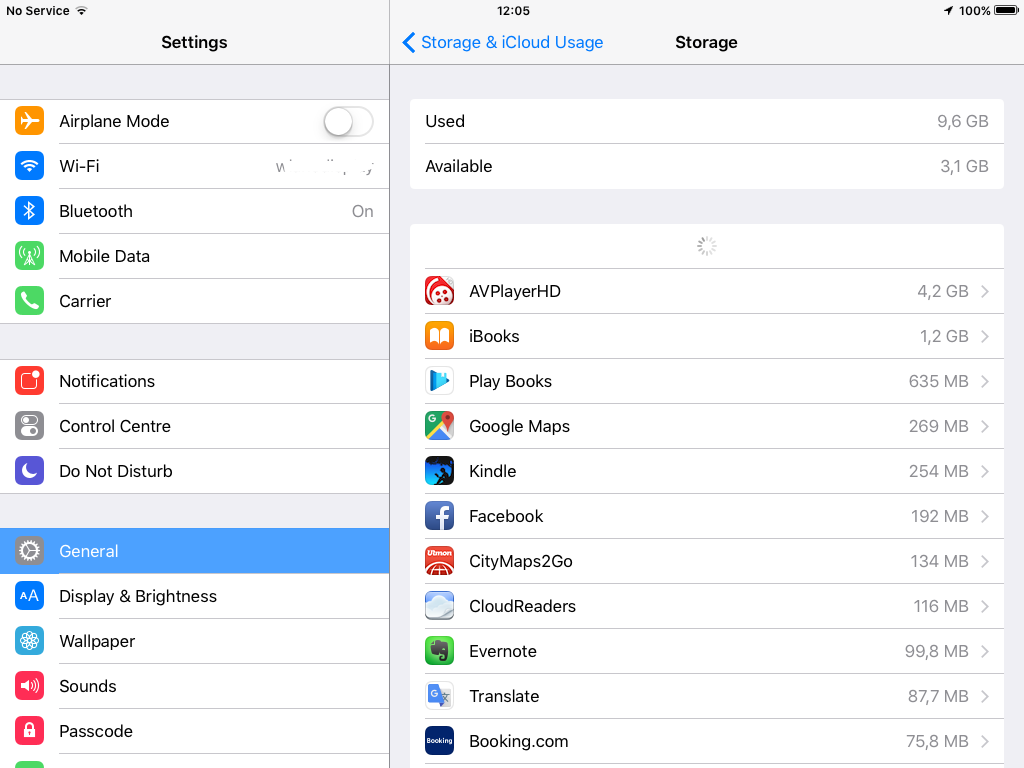Freeing up space on iPhones or iPads memory is something that we all must face, sooner or later, unless you choose a device with a lot of GBs. There are no apps to empty your iOS device cache or delete old files like on Android, but we can free some space on iPhones and iPads manually with some easy tricks – and a little patience.
Always update iOS
That’s important, even though it may seem trivial: update iOS to the latest release (supported by your device). Optimization happens at OS level, so an updated operating system will clean up useless and obsolete files automatically, giving you a better device.
Delete apps you don’t use
The App Store has such an enormous quantity of apps for any needs you can think of, so we’re driven to try all of them. But they take up space on our devices, so we have to choose which to keep and which to delete: and if you need to, you can delete those you don’t use so often. Go to Settings > General > Storage & iCloud Usage > Storage > Manage Storage to see what app has seized your space.
Delete and re-download your favorite apps to empty the cache
Some apps, especially the most complex one, or games, keep cache files so to be more responsive when you use them. If you’re looking for a short-term solution, you can delete those apps (and then re-download them again). Go to Settings > General > Storage & iCloud Usage > Storage > Manage Storage to find them.
Clear Safari history
If you never deleted Safari web history, do it now and free some more space: go to Settings > Safari > Clear History and Website Data.
Get rid of duplicates of your photos with PhoneCleaner
Deleting all those photos we don’t want on the phone anymore is absolutely the right move to free up space on iPhones and iPads, but doing it one photo at the time is tedious. Fortunately, there are some apps like PhoneCleaner that can help us. PhoneCleaner can identify which photo we already saved on our Macs so that we can delete them on the phone. To do so, you have to install the app on you iPhone and your Mac, and get them on the same wifi network, and wait for a scan of your systems. Then you get a duplicate preview so that you can choose.
Turn on Optimise iPhone Storage & turn off Upload to My Photo Stream
Go to Settings > Photos & Camera: you’ll find Optimise iPhone Storage. This feature swaps your high-quality photos with low-resolution copies on iPhones and iPads, while the original goes up on your iCloud account. To save space, turn off Upload to My Photo Stream. This feature send the last thousand photos in your camera roll to all your other iCloud device.
Low your video resolution
If you like to shoot video with your iOS device, but you soon run out of space, low your video quality in Settings > Photos & Camera > Record Video. The lowest is 720p HD at 30fps.
Delete your Reading List
Reading list is a useful Safari feature that allows you to save web pages to read them later, offline. Useful, but it takes up some space on your device. To get rid of the list, go to Settings > General > Storage & iCloud Usage > Storage > Manage storage > Safari. Swap your fingers on Offline Reading List to select “delete”.