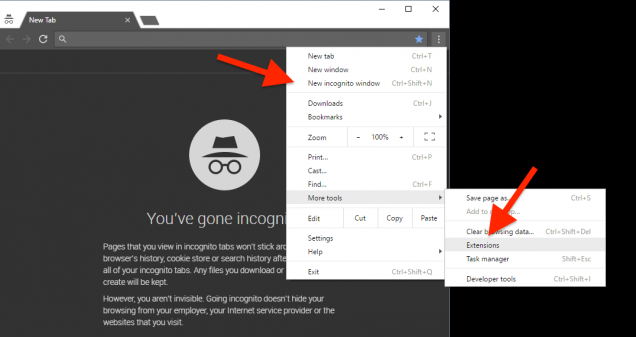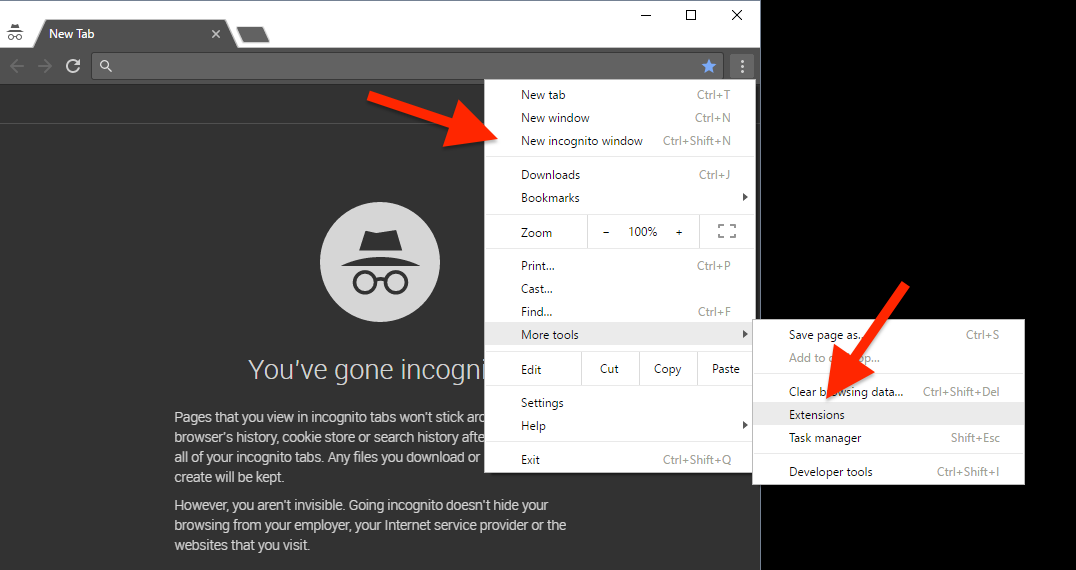All the best browsers offer a wonderful feature called “incognito mode” or “private browsing”. This mode allows you to immerse yourself on the Internet without being tracked, without any research or history saved, safe from cookies and violations of your privacy. It is an essential feature for anyone – wink wink – but sometimes you have to give it up if you need the extensions, especially on Chrome.
Google Chrome in fact disables all extensions by default when you decide to open an incognito window because it can not guarantee the amount of your data collected by third parties while the browser does not keep track of what you do.
If you know the extensions you use are safe, because you choose them carefully, and you absolutely cannot live without them – think for example to those that protect you from possible threats – you can still activate the extensions while browsing incognito with Chrome. We explain how to do in a few simple steps.
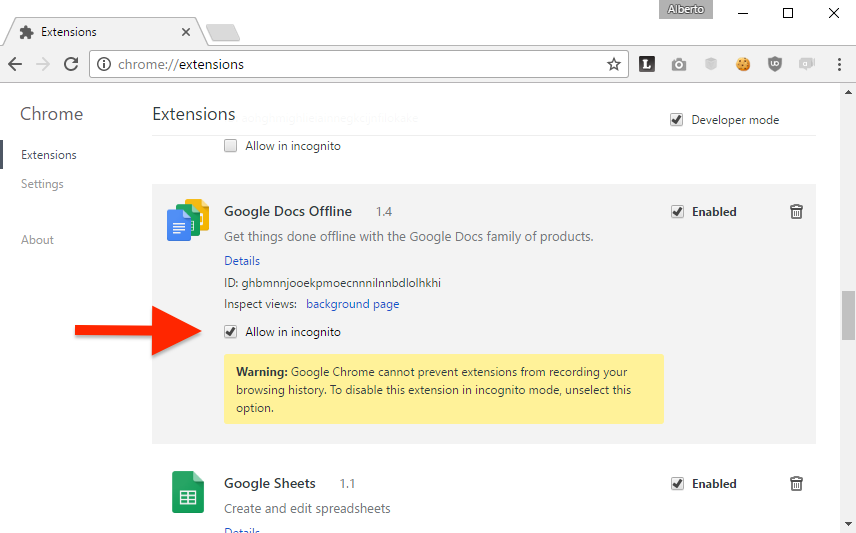
How to Enable Chrome extensions in incognito windows
- Open a Chrome window and click on the three vertical dots next to the navigation bar (like the image at the beginning of article).
- Go to Other Tools > Extensions or write in the search bar
chrome://extensions/. You will manage your installed extensions. - You’ll see a list of your extensions, with the box in which to choose whether or not to enable them. To also use them incognito mode you have to flag the box Allow in incognito mode.</li>
- Launch a new incognito window (Ctrl + Shift + N) and check that everything works.
This works even if you use other browser based on Google Chrome, like Chromium or Vivaldi.