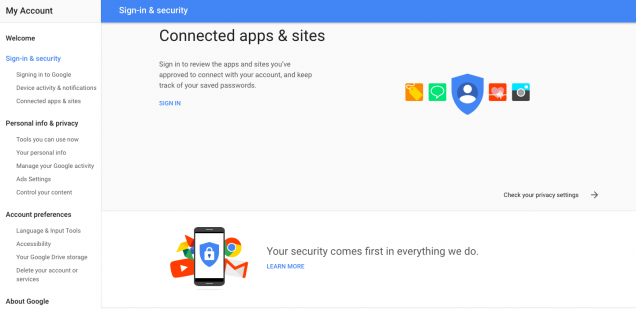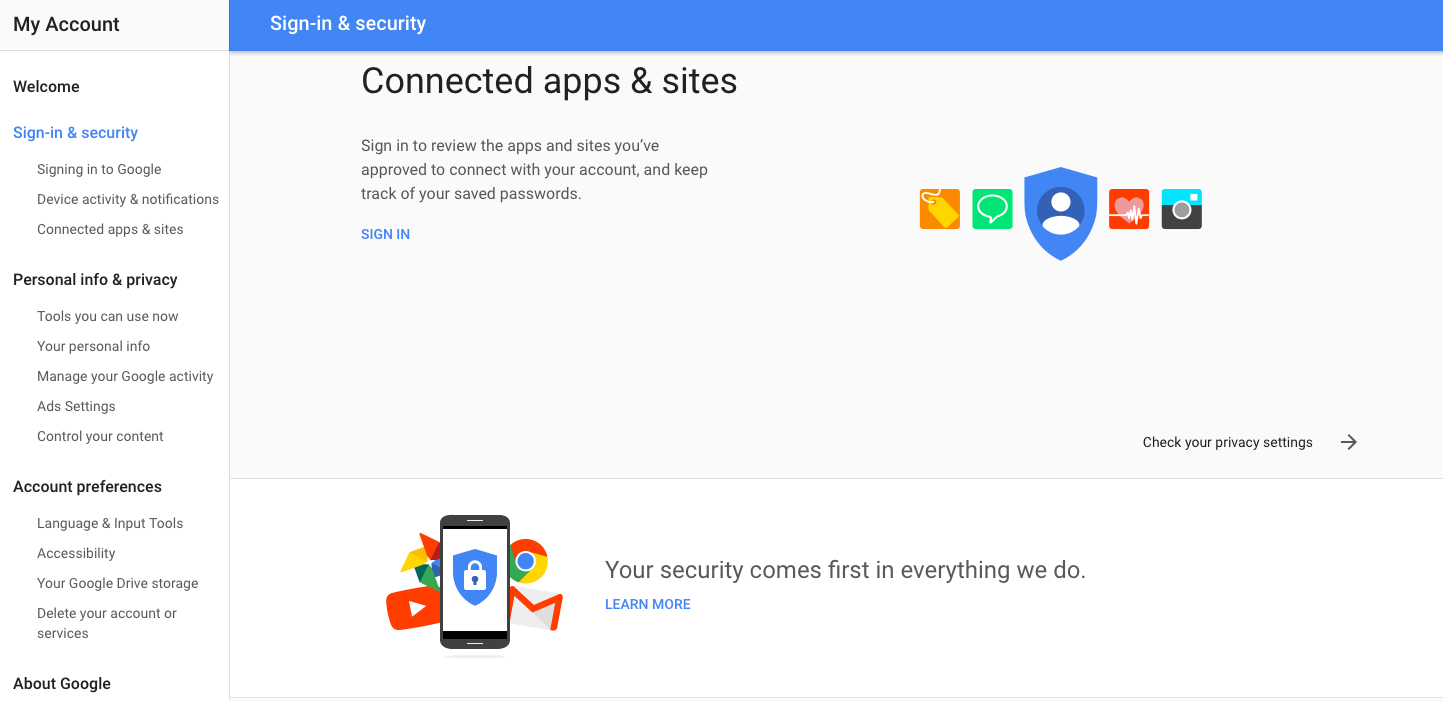The other day somebody stole the smartphone to a friend on the bus while coming to my house. In addition to the shock and the trauma of being robbed, which is dreadful, we took some time to change passwords and secure her various accounts to avoid some break the services that are present (also) on the phone. So, since it’s served to this friend of mine, here’s a little tutorial to revoke access to your accounts from third-party apps.
While it’s sometimes convenient to use third-party apps and not the official ones for any online service, you must always be cautious and be sure that you entrust your data to developers that will not misuse them, such as resell data for advertising purpose.
Now let’s see how to prevent third-party apps from continuing to access our online accounts.
Incredibly simple: Click on your profile picture, sign in to “My Account” and then click Sing-in and Security > Connected App and Sites > Application Manager. If you see things that do not convince you, you can stop those apps or sites from accessing your account.
From your Profile Settings > App > Application Settings you will see all the apps, sites, and plugins that can interface with your profile and manage access as you please.
Twitter apps page (Profile > Settings and Privacy) shows you how many apps you have granted access to your profile. Revoke them in a few clicks, if you do not want them anymore.
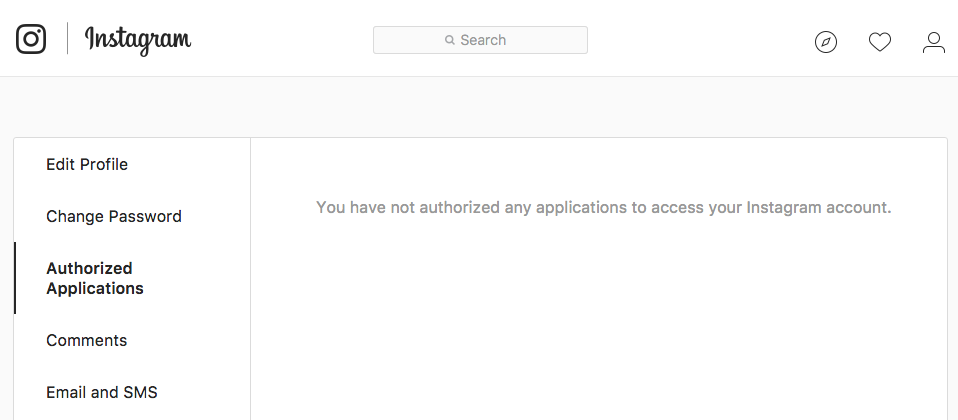
Unfortunately, you have to go through the Instagram web version and not the app, which is pretty uncomfortable since virtually no one uses the web app. Go to your profile, click the gear icon, choose Authorized Applications, and then revoke its access privileges from there.
Microsoft
There is a page that sums up all the apps you have granted access to your account: your Privacy page is full of information; scroll until you find App and Services: If you have authorized some third-party app or service, you will find it here.
Everything else
Every service or website that you can use with third-party apps has a system to unlock access: from iTunes to Spotify to Dropbox. Look for the settings and take away everything that you don’t trust (anymore).