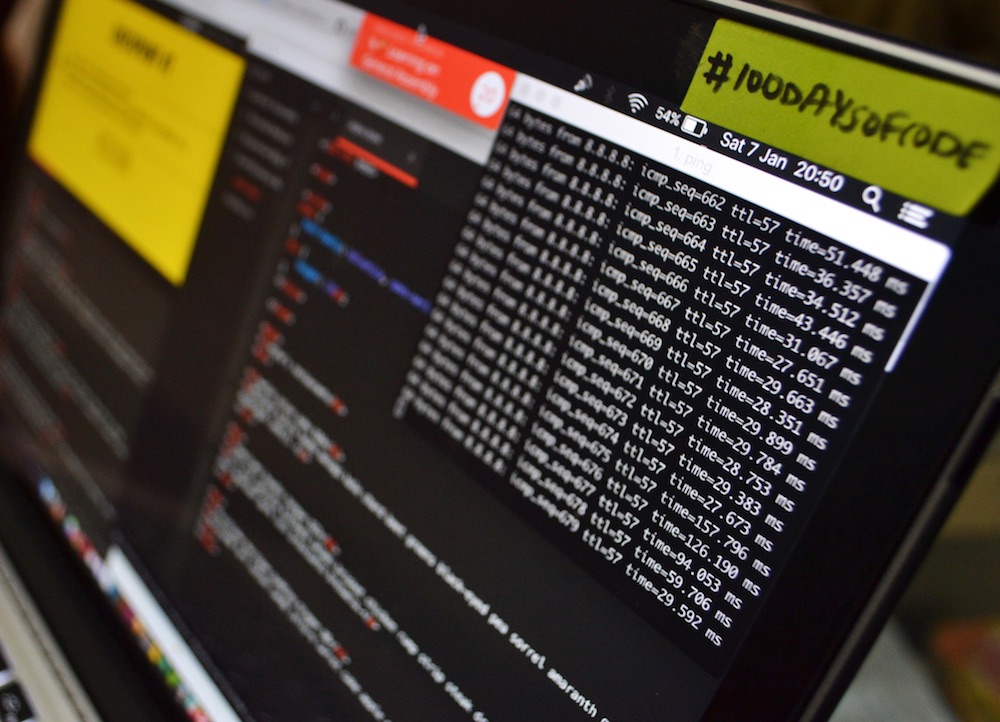With extended use any PC or Mac tends to slow down: it can take a lifetime to open a web page or even more to start up. Whatever reason you have to do with your computer, either work or play, you can no longer keep it that way. What can you do to speed up your computer? The first thing to do is figure out what slows down the PC.
Slow PC: find out software being launched at login
First things first: take a minute and check which software is called for at login, when you boot your PC and the OS start all those processes that keep everything running. A program that you don’t need at login is a program too much, so it’s better to keep only software you need. On Windows, we can use Task Manager or Activity Monitor on macOS. Task Manager got an overhaul recently; now it’s more accessible: you can launch it by right-clicking on an empty space on the taskbar. On macOS launch Spotlight, either by clicking on the magnifying glass in the upper right corner or by pressing Ctrl+Spacebar and writing “Activity Monitor” and selecting it.
Both utilities let us monitor CPU, RAM, disk usage, and with them, we can find which software is draining resources. Once you locate who’s responsible, you can kill the app, restart it, or uninstall it. If you can’t do any of those things, at least try to update the software, hoping that with the latest update its developers solved your problem. Task Manager allows us to ban some apps from the start at login: go to Startup tab and deactivate what you need. You can do the same on macOS from System Preferences > Users & groups: click on your account > Login, select the app and then click on the minus sign.
On Windows we also have Performance Monitor: with the app, we’ll see a thorough analysis of our PC performances.
Slow PC: looking for virus & malware
Take care of your machine by fighting virus and malware, for they’re capable of slowing down your computer. Even macOS can fall prey to ransomware and viruses: so grab a good antivirus and antimalware anyway. Do a full scan, and pay attention to adware, trojan, botnet and so on.
Slow PC: check your disk space and its condition
If you’re running low on space, your PC will be significantly slowed. You can check Settings > System > Storage on Windows or Info about this Mac > Storage on macOS. Now you have to patiently delete each and every file or app that’s too big, or that lay there unused. Don’t you have time to check for every file? Use apps that can work for your: on Windows you can try Revo Uninstaller Pro or Decrap my Computer. On macOS, you can get back to the Storage tab, Manage > Storage optimization. You can also move to iCloud what you don’t need with you every day. If it is not enough, try with AppCleaner.
If your PC is still pretty slow, even with this cleaning operations, it could be that your hard disk may be failing. This could be true especially if your PC has a traditional spinning disk. There are free apps like HDD Health and CrystalDiskInfo that can help us to diagnose a problem. Most recent PCs and Macs use SSD drives, that have fewer issues and a diagnostic of their own, but if you want a third-party diagnostic system on Macs, use DriveDx.
Slow PC: slim down your browser
If your PC stalls during browsing on the web, try to slim the browser. Delete navigation history and all extensions you don’t use. If your browser is open since the beginning of time, close and relaunch it. Don’t keep too many tabs open for too long.