Breathe New Life Into Your Photos with AI Image Enlarger
For many years enlarging a picture without a significant loss in quality was deemed impossible. A number of different online tools are a testament to this – they use very cheap methods to seemingly increase the pixel density and at the end provide sub-par results. AI Image Enlarger is a brand new tool which uses the latest technological advancements in order to enlarge the image without impacting its overall structure.
What’s It About?
AI Image Enlarger aims to fix the issues which plague other similar tools, such as a blurry photo, slow and inefficient algorithms, limited support etc. It’s not platform specific – instead, you can use it on Windows, Mac, iOS and Android. Even the most novice of users are going to find it easy to use, since the process only consists of three steps. If the concept of a web-based tool isn’t appealing to you, the downloadable apps give you the ability to increase image size from the comfort of your desktop. Taking up only a couple of megabytes, your PC/phone won’t even feel it.
Both the online version and the corresponding apps are completely free for life. There are some limitations however, and you’ll have to purchase either the Premium or the Pro version if you wish to remove those limits. Both plans are available on either a monthly or a yearly basis. If you wish to cancel your subscription, you can do so by sending an e-mail.

How To Use the Image Enlarger powered by AI
– Online Tool
Before using the tool, create an account. For the free plan, you won’t have to submit credit card info – only an e-mail and a password.
Click on the orange upload button. (https://imgur.com/a/DBWwHMU)
Select the wanted image and open it. (https://imgur.com/a/XlBoh4Q)
Choose the wanted scaling/algorithm and click on “Start”. (https://imgur.com/a/mmniwdU)
Once done, click on the download button. Right click the image and save it to your PC. (https://imgur.com/a/YYH3A4B)
– Computer Program
Both Windows and Mac have the same interfaces, so the steps should be fairly similar.
Drag & drop the image to the outlined square. (https://imgur.com/a/P3KVaJx)
Set the algorithm/scaling, and click on the “Submit” button. (https://imgur.com/a/CMMGPPe)
Click on the two consecutive download buttons and wait until it’s done. (https://imgur.com/a/ee9C8WC)
– Mobile App
The example is done on Android, but the process is almost identical on iOS.
Select the wanted algorithm, and tap on the “Upload Image” square. (https://imgur.com/a/evYgEZ9)
Choose your wanted photo and tap the blue “Upload” button. (https://imgur.com/a/dgKqd0S)
Preview the end result, share it or save it to your gallery. (https://imgur.com/a/vYbq5ts)
Benefits of using AI Image Enlarger
– AI Algorithm
This photo enlarger uses an advanced machine learning process in order to thoroughly scan and recognize individual pixels. Four choices for different sceneries ensure the best outcome every time. Since AI can be trained, each consecutive result is going to be better than the last one. Furthermore, users can send in a batch of high-res photos if they want to help in improving the network.
– Batch Processing
Choosing either one of the two paid options will give you access to a “batch process” feature. If you need to enlarge multiple photos, you won’t have to go through them manually one by one. Instead, you can upload them all at once and let AI Image Enlarger do the rest.
– Lightning Quick
The combination of two high-tierphoto editing solutioprocessors and two groups of four graphics cards processes files with utmost efficiency. Even the highest 8x scaling option takes only a few seconds. Batch processing can last for a couple of minutes, depending on the amount of images. In the future, there will be an option for 16x scaling as the hardware gets upgraded.
Alternative Method – Photoshop
Image enhancement is also possible with Photoshop, although it’s a bit more difficult.
Open your image in Photoshop.Select the “Image” tab in the toolbar and then “Image Size”.Input the wanted pixel dimensions.Uncheck the “Constrain Proportions” box to ensure that the resolution gets enhanced.Select the “Bicubic Smoother” resampling method which is the most appropriate for enlargement.Click the “OK” button.
Photoshop takes a large amount of hard drive space, and it’s not the most efficient option if you want to use it only for resizing.
Conclusion
If you’re looking for a specialized app which can efficiently enhance image resolution, it doesn’t get better than AI Image Enlarger. Whether it’a portrait, landscape or any type of image, one thing’s for sure – you won’t be left disappointed.
| Usability: 9 /10 | Speed: 9 /10 | Features: 8 /10 | Support: 7 /10 | Pricing: 9.5 /10 |



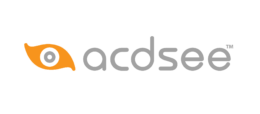

Review this product
By submitting this review, you are confirming that it meets the Accurate Reviews Program Guidelines. Your Privacy is important to us